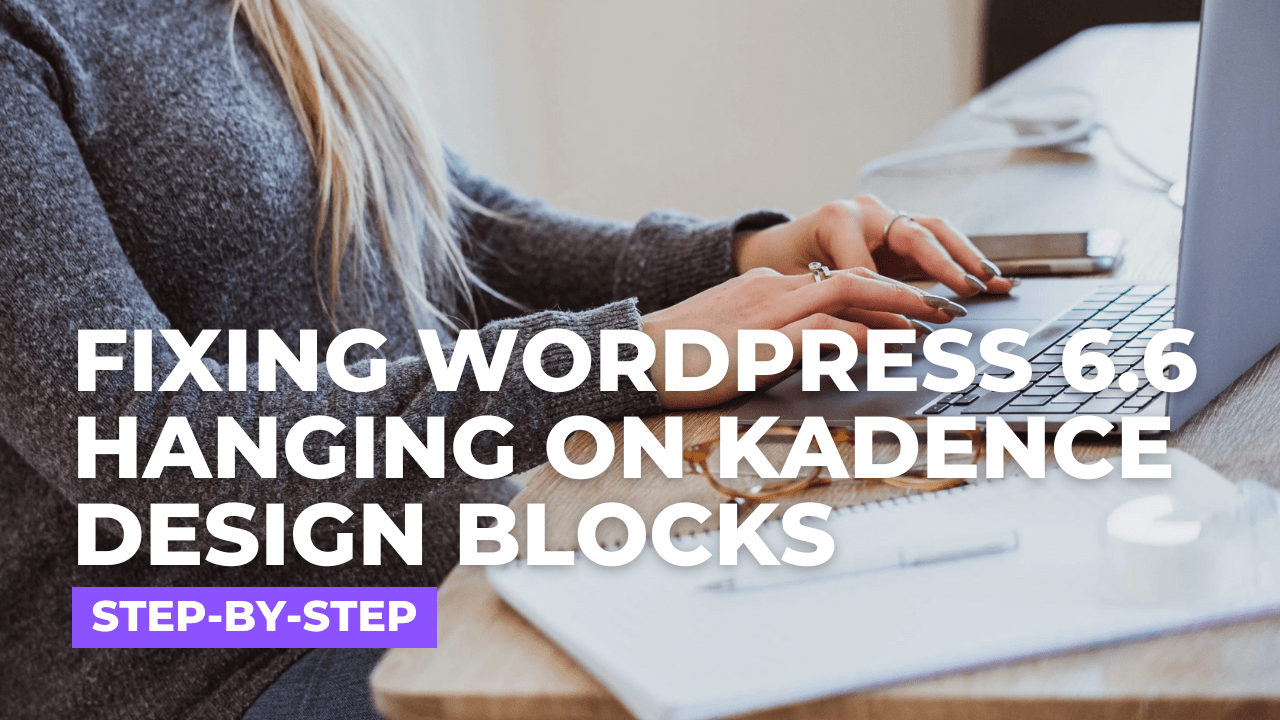Table of Contents
Introduction:

You’re not alone if you’re using WordPress 6.6 with Kadence Design Blocks and experiencing issues like freezing, hanging, or sluggish performance. Many users are reporting similar problems after upgrading to the latest WordPress version. This can disrupt your workflow and make creating or editing your website harder.
In this blog, we’ll look at why Kadence Design Blocks might cause your WordPress 6.6 to hang and how you can fix the issue quickly. Whether you’re a developer or a site owner, this guide will walk you through the troubleshooting steps to get everything back in order.
What Are Kadence Design Blocks?

First, let’s clarify what Kadence Design Blocks are. Kadence Blocks is a plugin that adds customizable blocks to the default Gutenberg editor in WordPress. These blocks allow you to create intricate layouts and designs without needing any coding knowledge. Popular Kadence blocks include:
- 1) Advanced button blocks
- 2) Image overlay blocks
- 3) Testimonial sections
- 4) Tabbed content blocks
Kadence Blocks gives users more control over their page designs and enhances the standard WordPress block editor. However, after updating to WordPress 6.6, some users have reported performance issues, especially when trying to add or edit Kadence blocks.
Common Issues Users Are Reporting:
Users who have updated to WordPress 6.6 and use Kadence Design Blocks have encountered several specific issues, including:
- WordPress editor freezing: When trying to edit a post or page, the editor becomes unresponsive.
- Slow loading times: Pages with multiple Kadence Blocks take much longer to load.
- Changes not being saved: Users have reported that their updates or changes within Kadence Blocks don’t save, leading to frustration.
- JavaScript errors: Errors show up in the browser’s console, often linked to JavaScript conflicts.
These issues can make it difficult to manage your website, especially if Kadence Blocks are central to your design process.
Why Does WordPress 6.6 Hang on Kadence Blocks?

There are several reasons why WordPress 6.6 might hang when using Kadence Blocks. Let’s break down the most likely causes:
1. Compatibility Issues:

With every WordPress update, new code changes are introduced. Kadence Blocks might not yet be fully compatible with WordPress 6.6, which can lead to performance issues.
2. JavaScript Conflicts:
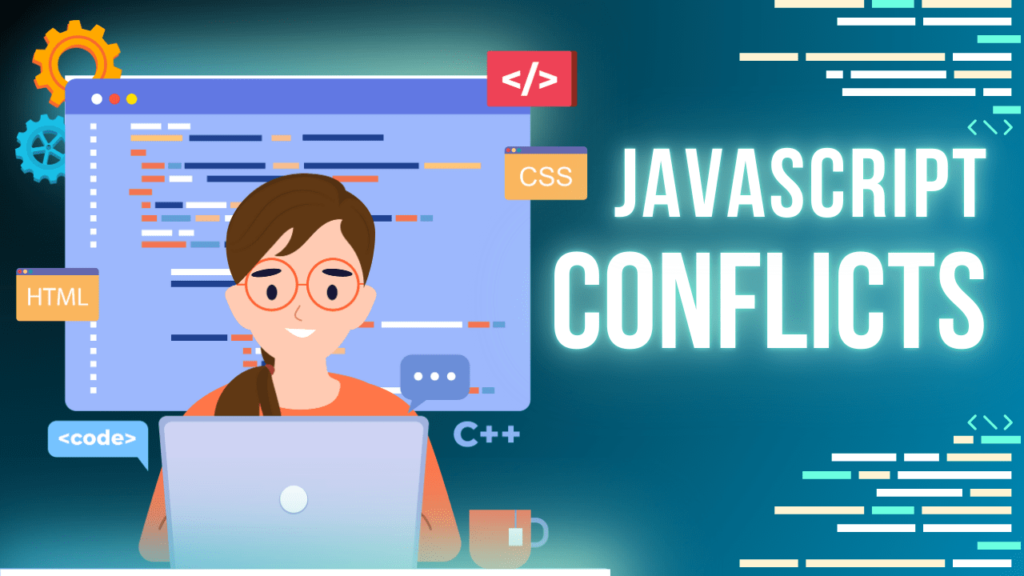
Kadence Blocks relies heavily on JavaScript for its functionality. If there are errors or conflicts with JavaScript from other plugins or the theme you’re using, it can cause the editor to freeze.
3. Outdated Plugins or Themes:

If you haven’t updated other plugins or themes to be compatible with WordPress 6.6, there could be conflicts that slow down the performance of Kadence Blocks.
4. Browser Cache Issues:
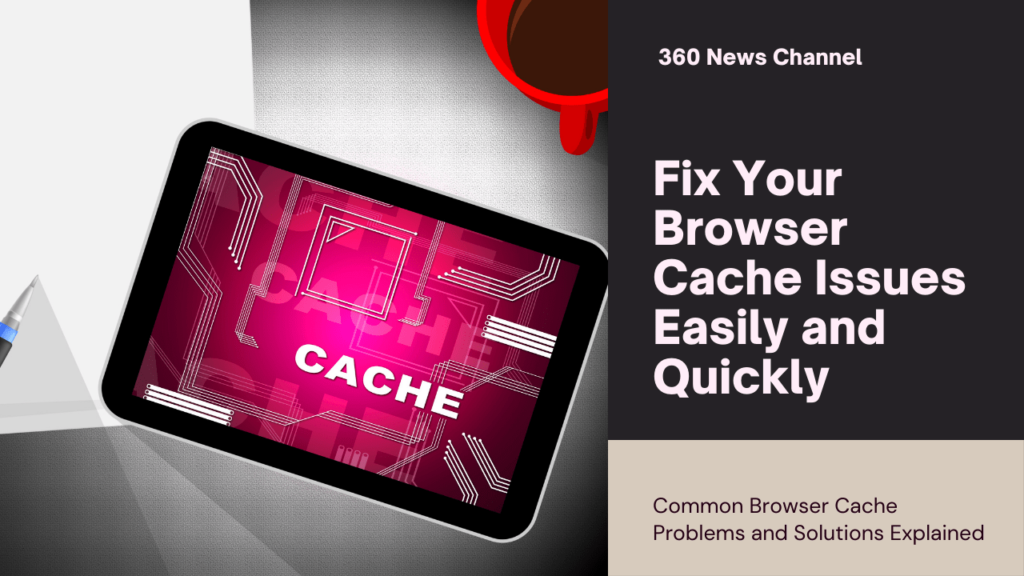
Old files stored in your browser cache might conflict with the latest WordPress version, which can result in your editor hanging or becoming slow.
5. Server Resource Limitations:
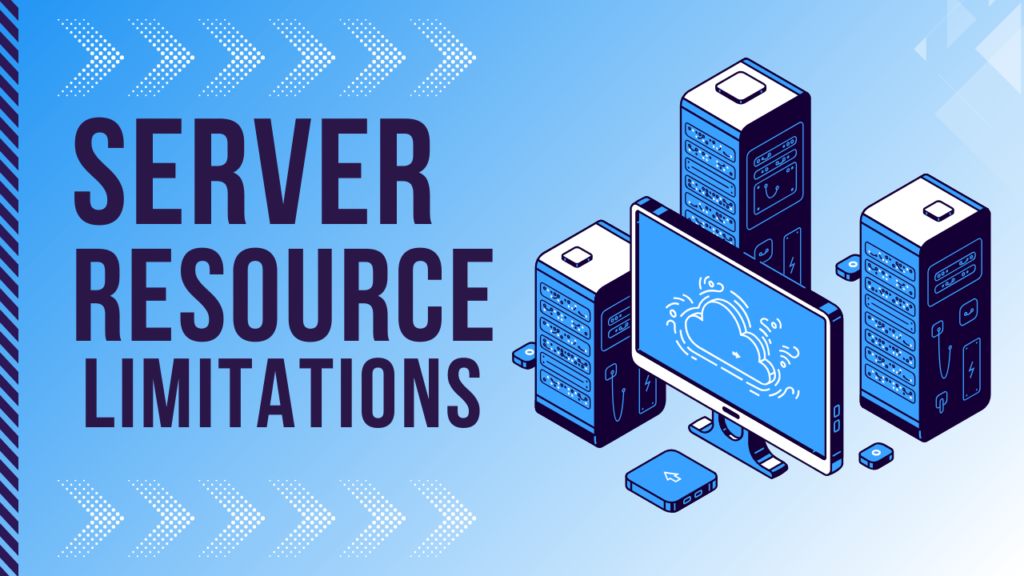
If your hosting server doesn’t have enough memory or resources allocated to handle multiple plugins and blocks, this can cause WordPress to hang.
How to Fix WordPress 6.6 Hanging on Kadence Design Blocks?

Now that we understand the potential causes, let’s explore how you can troubleshoot and fix the hanging issues in WordPress 6.6 when using Kadence Design Blocks.
1. Update Kadence Blocks Plugin:
The first thing you should do is ensure that your Kadence Blocks plugin is up to date. Plugin developers usually release updates to address compatibility issues with new WordPress versions. To check for an update:
- Go to your WordPress Dashboard.
- Navigate to Plugins > Installed Plugins.
- If you see an update available for Kadence Blocks, click Update Now.
Once the update is complete, reload your editor and see if the issue is resolved.
2. Clear Browser Cache:
Outdated cache files in your browser can interfere with the performance of WordPress. Clearing your cache is an easy way to troubleshoot hanging or freezing issues.
To clear your cache in Google Chrome:
- Click on the three-dot menu in the upper right corner.
- Go to More Tools > Clear Browsing Data.
- Select Cached images and files, then click Clear Data.
After clearing your cache, refresh your WordPress editor to see if the problem persists.
3. Check for Plugin Conflicts:
Sometimes, other plugins installed on your site can conflict with Kadence Blocks, leading to performance issues. To test this:
- Deactivate all of your plugins except Kadence Blocks.
- Check if WordPress is still hanging or freezing.
If the issue resolves after deactivating all plugins, you can activate them one by one to identify which plugin is causing the conflict.
4. Switch to a Default WordPress Theme:
Another possible cause of the problem could be your WordPress theme. If your theme isn’t compatible with WordPress 6.6, it can create issues with the Kadence Blocks editor. To test this:
- Go to Appearance > Themes in your WordPress Dashboard.
- Activate a default theme like Twenty Twenty-Three.
If switching themes fixes the issue, you’ll need to update your existing theme or contact the theme developer for support.
5. Increase PHP Memory Limit:
Your server might not be allocating enough memory to handle multiple plugins or large pages. You can increase the PHP memory limit to improve performance. To do this, add the following line of code to your wp-config.php file:
define('WP_MEMORY_LIMIT', '256M');This increases your memory limit to 256MB, which should be sufficient for most websites. Be sure to save the changes and check if WordPress is still hanging.
6. Disable Block Editor Enhancements:
WordPress 6.6 includes several block editor enhancements that might conflict with Kadence Blocks. Disabling some of these features could resolve the issue.
- Go to Settings > Writing.
- Look for options related to the block editor and disable enhancements you don’t need.
Reload the editor to check for performance improvements.
7. Monitor JavaScript Console for Errors:
JavaScript errors can significantly impact the performance of Kadence Blocks. You can inspect your site for errors by checking the JavaScript console in your browser:
- Right-click on the page and select Inspect.
- Go to the Console tab and look for any errors.
If you find errors, you can share them with the Kadence Blocks support team or your developer to help diagnose the issue.
Alternative Solutions if Problems Persist:
If none of the above fixes work, you may want to consider switching to a different block editor or plugin. Some popular alternatives to Kadence Blocks include:
- GenerateBlocks: Lightweight and flexible, designed for creating advanced layouts without bogging down your site.
- Gutenberg Blocks by CoBlocks: A solid alternative that provides many of the same features as Kadence but with a different set of blocks.
- Ultimate Addons for Gutenberg: Offers a wide range of blocks and customization options, compatible with the latest WordPress versions.
Conclusion: Get Your WordPress Site Running Smoothly Again
If you’re experiencing hanging or freezing in WordPress 6.6 while using Kadence Design Blocks, it’s likely due to a compatibility issue, JavaScript conflict, or plugin/theme incompatibility. By following the steps outlined above, you should be able to resolve the issue and get your site running smoothly again.
Make sure you keep all of your plugins, themes, and WordPress itself updated to avoid future conflicts. If you’re still experiencing issues after trying these solutions, don’t hesitate to reach out to Kadence Blocks support or your hosting provider for further assistance.
Maintaining a well-optimized WordPress site not only enhances your experience but ensures a smooth user experience for your site visitors. Keep troubleshooting, and your site will be back to normal in no time!
FAQ’s:
Why is my WordPress 6.6 site hanging when using Kadence Design Blocks?
Your site may hang due to conflicts between WordPress 6.6 and the Kadence Design Blocks plugin, possibly caused by compatibility issues, outdated plugins, or insufficient server resources.